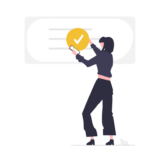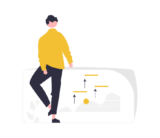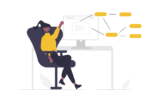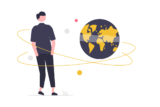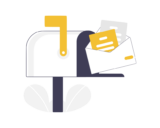Fingerprint and facial recognition now provide convenient access for users to mobile devices and computers, and increase security, too.
Blog
Tête-à-Tech — Urban connectivity
Join Mike Egbert (VP, Sales and Real Estate at Pilot) and Noah Landow (Founder and CEO at Macktez) for an informal conversation between a leading Technology Solutions Firm and the largest, local Internet Service Provider in Manhattan, as they talk about the successes and challenges of connecting businesses across NYC, from hair-thin fiber optic cables under the streets of New York to wiring up 1400 ft. skyscrapers.
What’s your tolerance for risk?
The first step in increasing organizational security is to establish a baseline understanding of your organization’s workflow and existing policies. Think about and document how your organization would manage a cybersecurity event under current circumstances: How long would your downtime be? How would that impact your ability to serve your clients? What would be the real cost of recovery?
Directory modernization for growing organizations
Our client was growing fast wihtout a proper directory manager or identity provider. We worked with them to implement a cloud-based identity management solution to prioritize their security, growth, and self-sufficiency.
JumpCloud’s “Partner Success” interview with Michael Horst
Macktez COO Michael Horst talks to Chris Tate from JumpCloud about how our years-long partnership with JumpCloud has grown as JumpCloud’s features, our clients’ needs, and workforce trends have evolved.
Tête-à-Tech — Resilient design solutions
Join Breanna Horne and Noah Landow for an informal conversation between a leading Technology Solutions Firm and an expert in helping communities plan and design infrastructure such as parks, transportation, and buildings for resilience.
Contact form failures revealed by DMARC
DMARC reports reveal what’s missing. Without DMARC, some emails can fail authentication and soon start getting rejected.
Architectural Digest profiles Soho apartment
Instagram lit up last week with Architectural Digest’s photos of a Soho residential makeover with cork and glass walls, a luscious green closet, and a powder room modeled after The Shining.